Our Moodle site was updated in Spring 2025, and we want to make sure faculty are up to speed on a few important changes and quirks we’ve noticed.
Quiz User Overrides
If you’re using user overrides in a quiz (e.g., to give a student extra time on a quiz, or write on a different date), overrides cannot be used to remove a setting.
If your quiz settings are set with an end date, or with a password, you cannot set a user override to remove this end date or password for a student. Unchecking the box next to the settings, or deleting the password, will cause Moodle to revert to the default quiz settings.
What can you do instead?
Option 1: Change the setting to something different rather than removing it completely.
For example set a different password in the override and share that with the specific student. If the end date has passed, you can also remove the password in the quiz settings.
To remove the end date, either update these in the quiz settings directly, or choose a date in the future.
Option 2: Make a copy of the quiz, change the settings as needed (e.g., no password, or no specific date), and then apply access restrictions so only that student can see it.
- Go to the course homepage and click Turn editing on.
- Click Edit > Duplicate next to the original quiz.
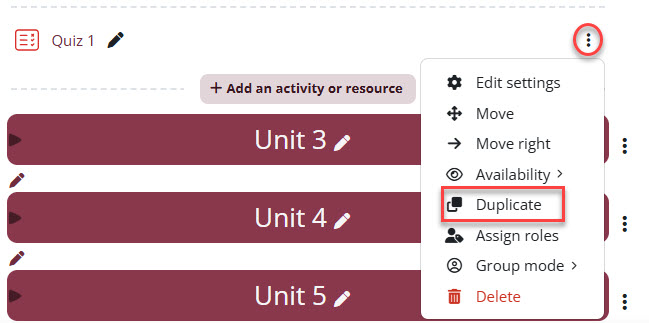
- Navigate to the Quiz settings.
- Scroll down to Restrict access, click Add restriction, and choose Email address.
- Enter the student’s email, and click the eye next to the restriction settings to ensure only they can see the quiz.

- Save your changes.
- Add the User Override with the correct settings.
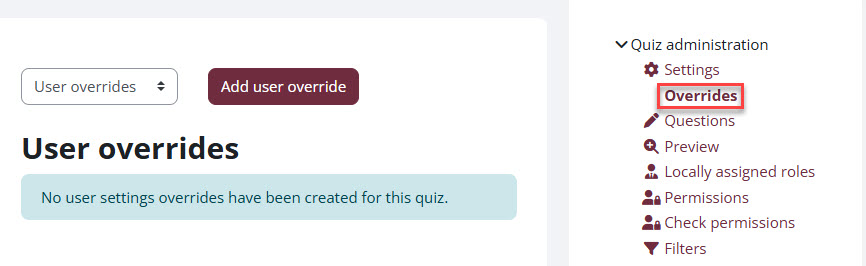
LTI External Tool Integration
With the recent Moodle update, LTI External Tool integrations are no longer supported in course shells. This means the “External Tool” activity type will be phased out of Moodle.
You can still provide access to external publisher tools (such as McGraw Hill, Pearson, Elsevier, or others), but you’ll do so using a URL instead.
How to Add a Link to an External Resource in Moodle
To create a direct link in your course:
- Turn Edit mode on in your course.
- Click Add an activity or resource in the section where you want the link to appear.
- Choose URL and click Add.
- Enter a name (for example: Access Your eTextbook).
- Paste the URL you received from the publisher in the External URL field.
- Under Appearance, we recommend setting the link to open in a New window for best user experience.
- Click Save and return to course.
Where Do I Get the Publisher URL?
If you cannot find the URL in your publisher portal you may need to contact the publisher’s support team directly to obtain the correct access link for your course. These URLs are typically unique to your textbook or resource and may be tied to your instructor account.
